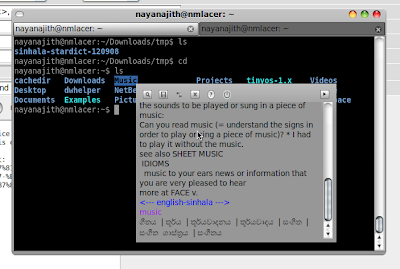
Stardict is both static and scanning dictionary. Nice thing of stardict is, it does not depend on the application which the text is contained (eg: ensitip works only in firefox).
1) install stardict
apt-get install stardict
2) setting up Sinhala-English English-Sinhala dictionary
download the dictionary file from www.sinhalenfoss.org.
extract the compressed file to /usr/share/stardict/dic
tar -xzvf sinhala-stardict-120908.tar.gz -C /usr/share/stardict/dic
3) configurations
stardict will be available in 'Accessories' sub-menu start it.
Click the small button at bottom right corner of the dictionary window.
Chose a suitable key for scan modification there. otherwise stardict will scan all the time when you select a text.
4) You can also download many other dictionaries at http://stardict.sourceforge.net/Dictionaries.php,http://stardict.sourceforge.net/Dictionaries_dictd-www.dict.org.php
Oxford Advanced Learner's Dictionary is a good one for English-English.